Easy steps to use the SleepOrora
1
Connect power to the device.
* External battery compatible (4~5 days based on 20,000mAh)
2
If you press the button shown in picture 2 after applying the power, the blue LED will be flashed.

.webp)

3
Open the WiFi window and select "SleepOrora". Enter the password "12345678"
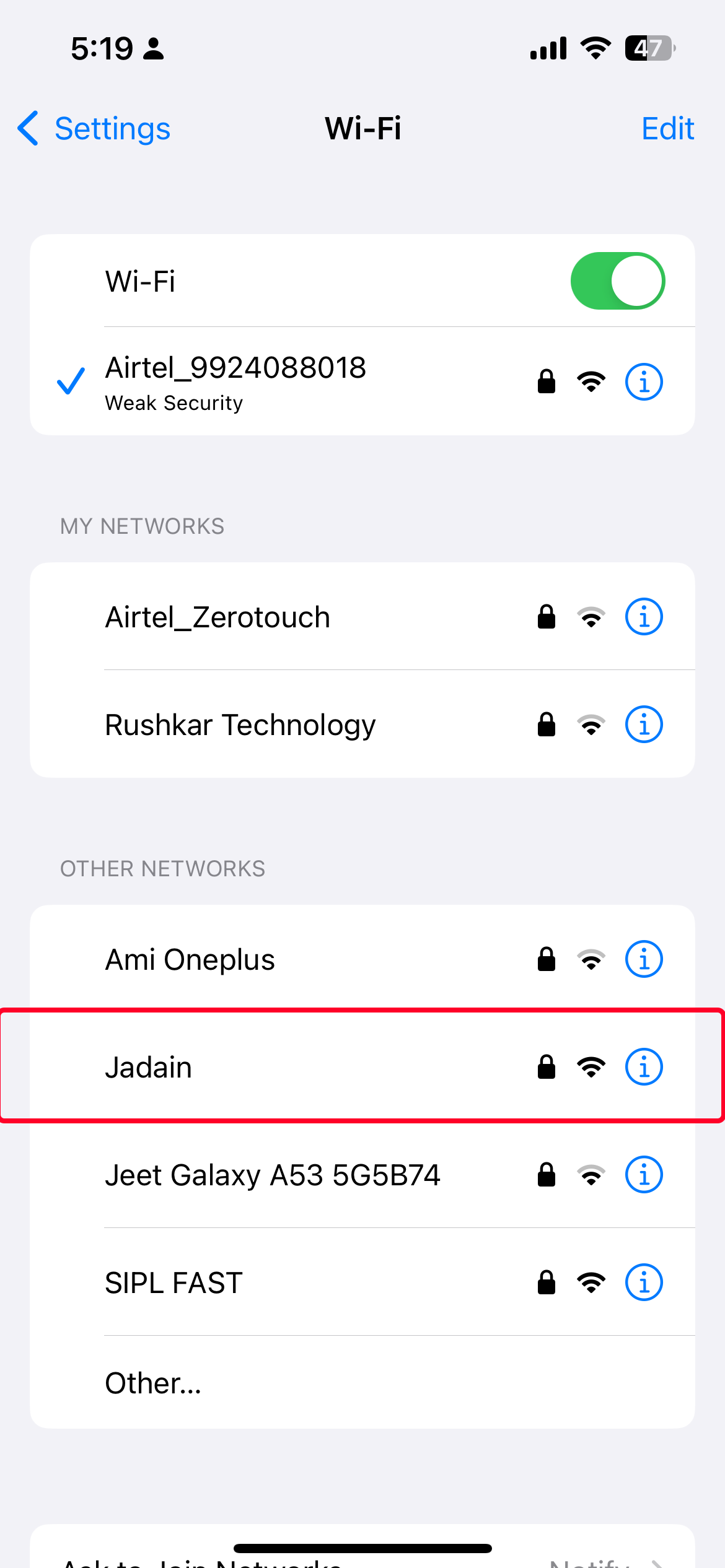
4
After checking the message "Unavailable or Disconnected Internet". Ignore the message, Go to next step
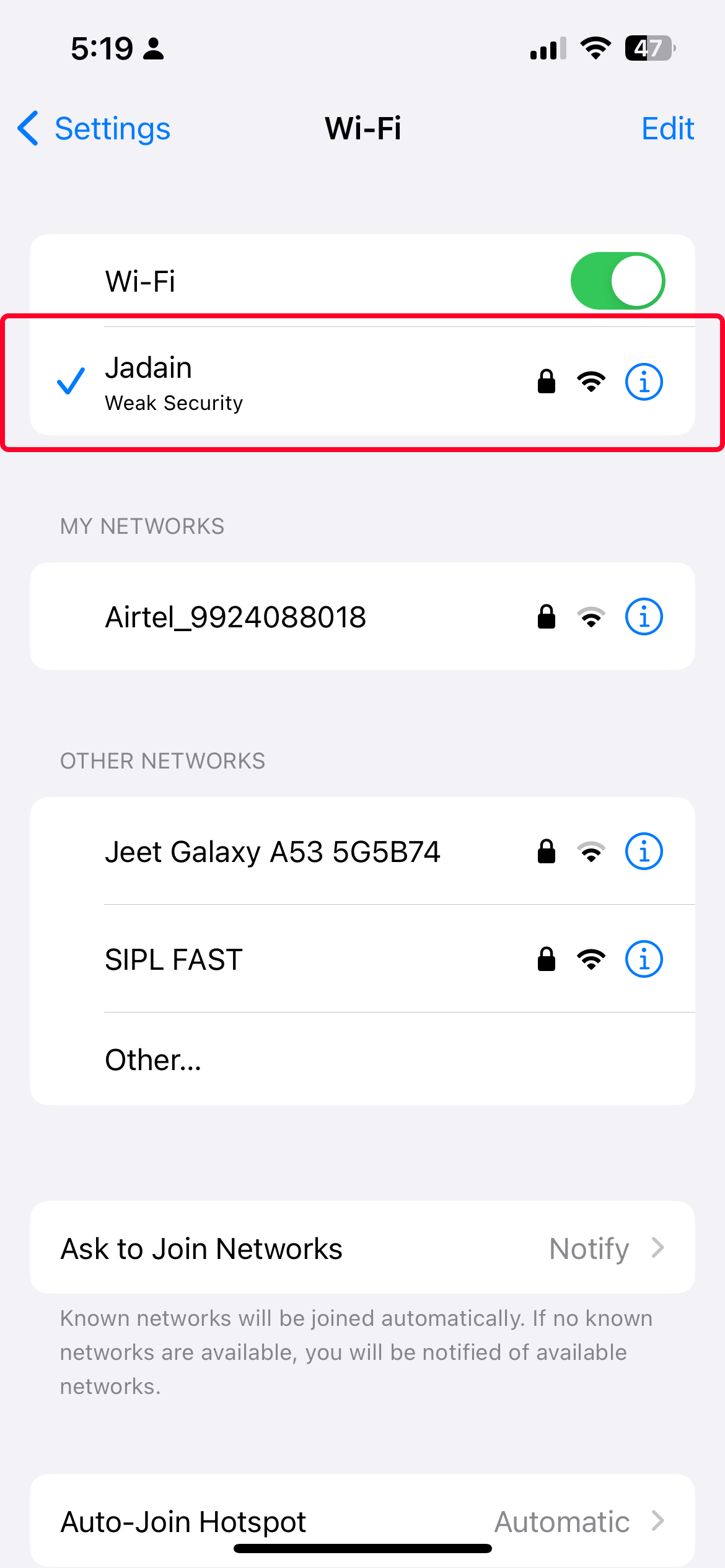
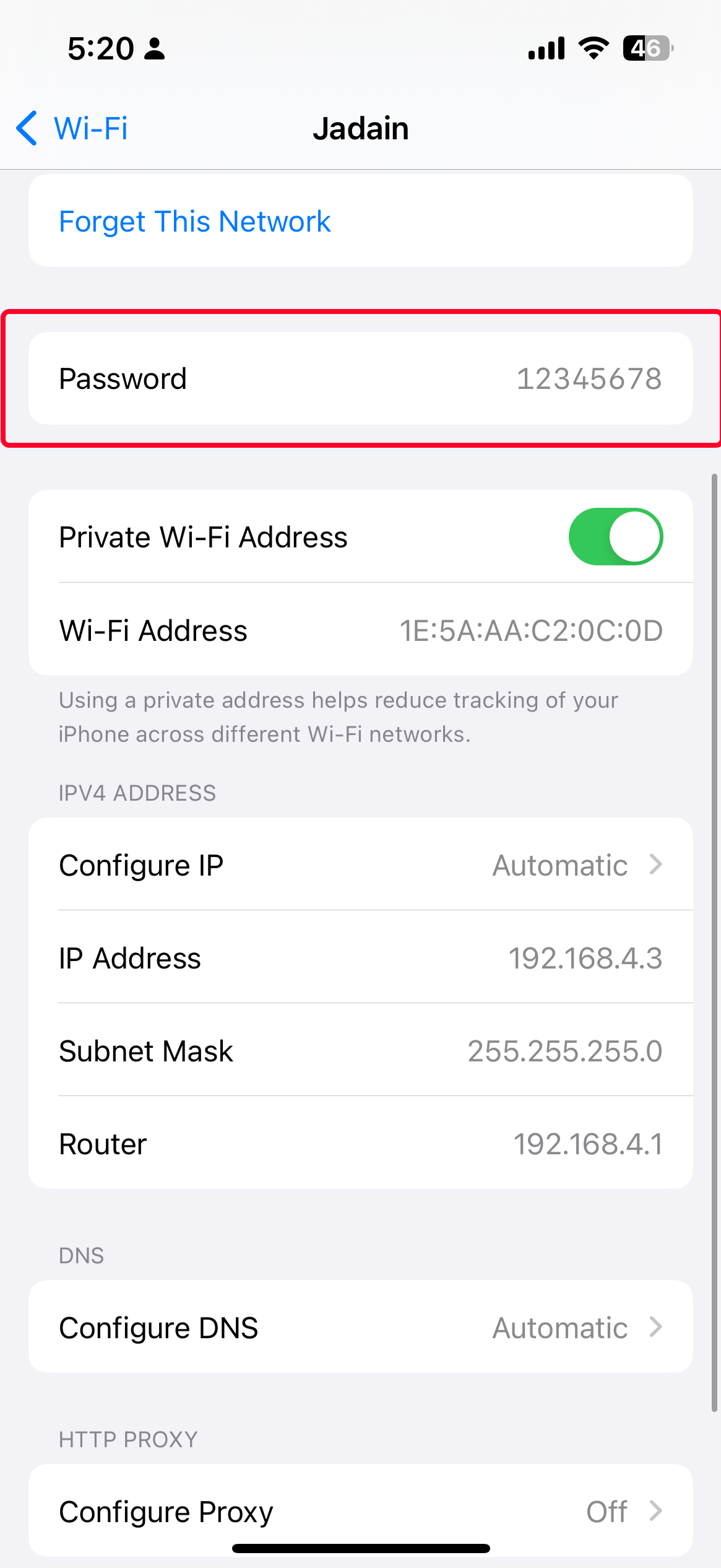
5
Enter "192.168.4.1" in the Internet address bar (iPhone is Sagari). (Re-enter 192.168.4.1 in case of page error)
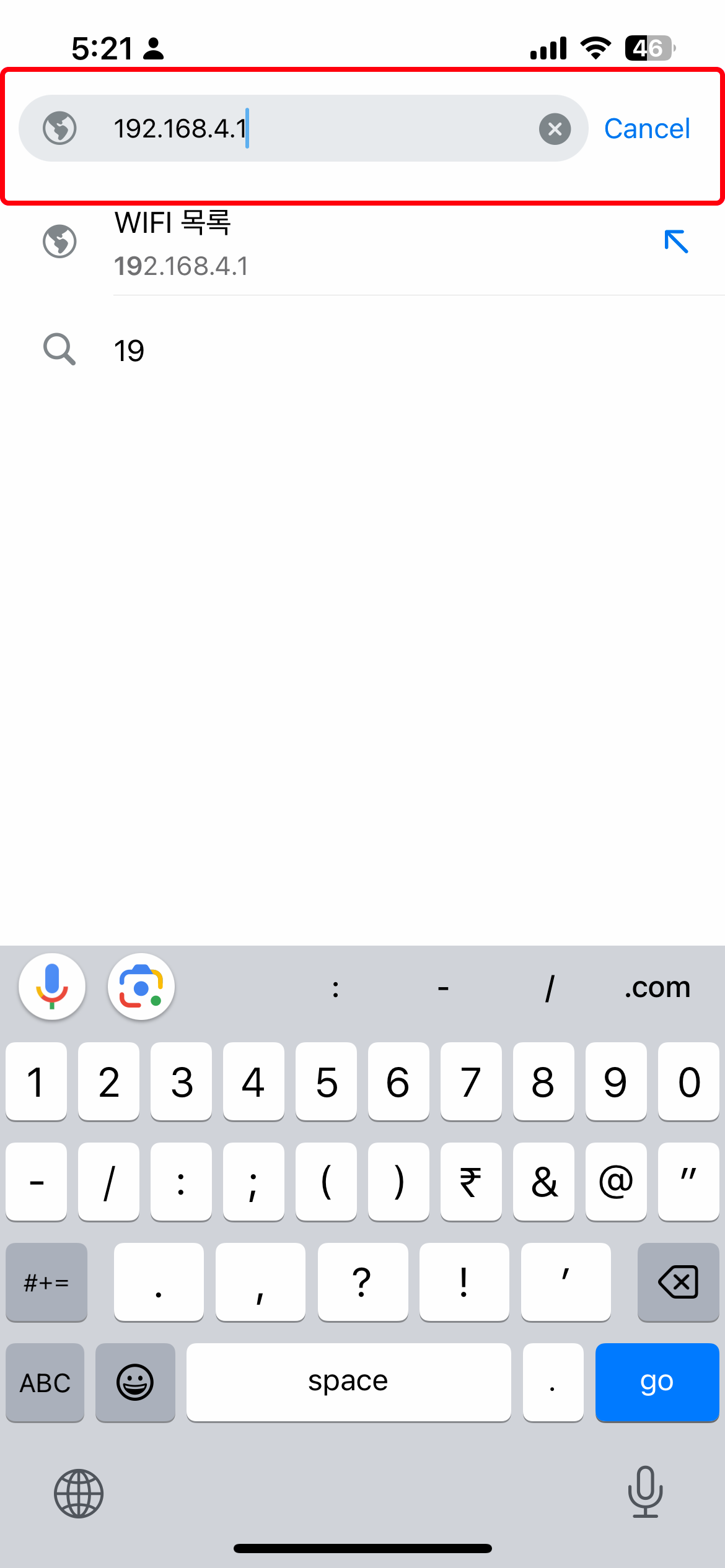
6
When the following window opens, select the WiFi you are using. * If there is no your WiFi in the list, unplug the power and start from "1" again.
7
Enter your WiFi password and press "connect".
* At this time, light flashes slowly with various colors after 1 or 2 minutes, the connection is successful! (If you enter the wrong WiFi password, you can't connect Run from scratch.)
* At this time, light flashes slowly with various colors after 1
or 2 minutes, the connection is successful!
(If you enter the wrong WiFi password, you can't connect Run
from scratch.)
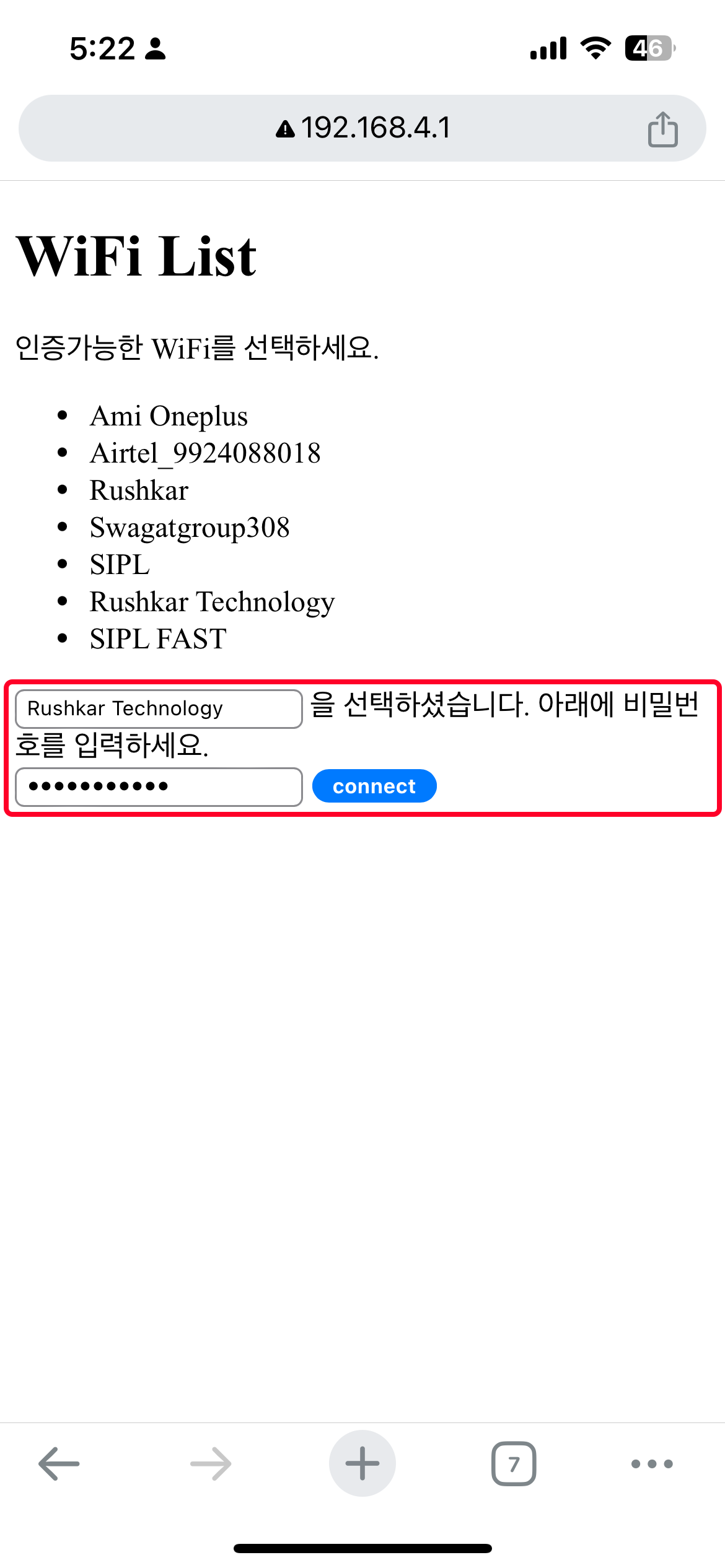
8
Google Play or APP Store "SleepOrora" Scan and install.
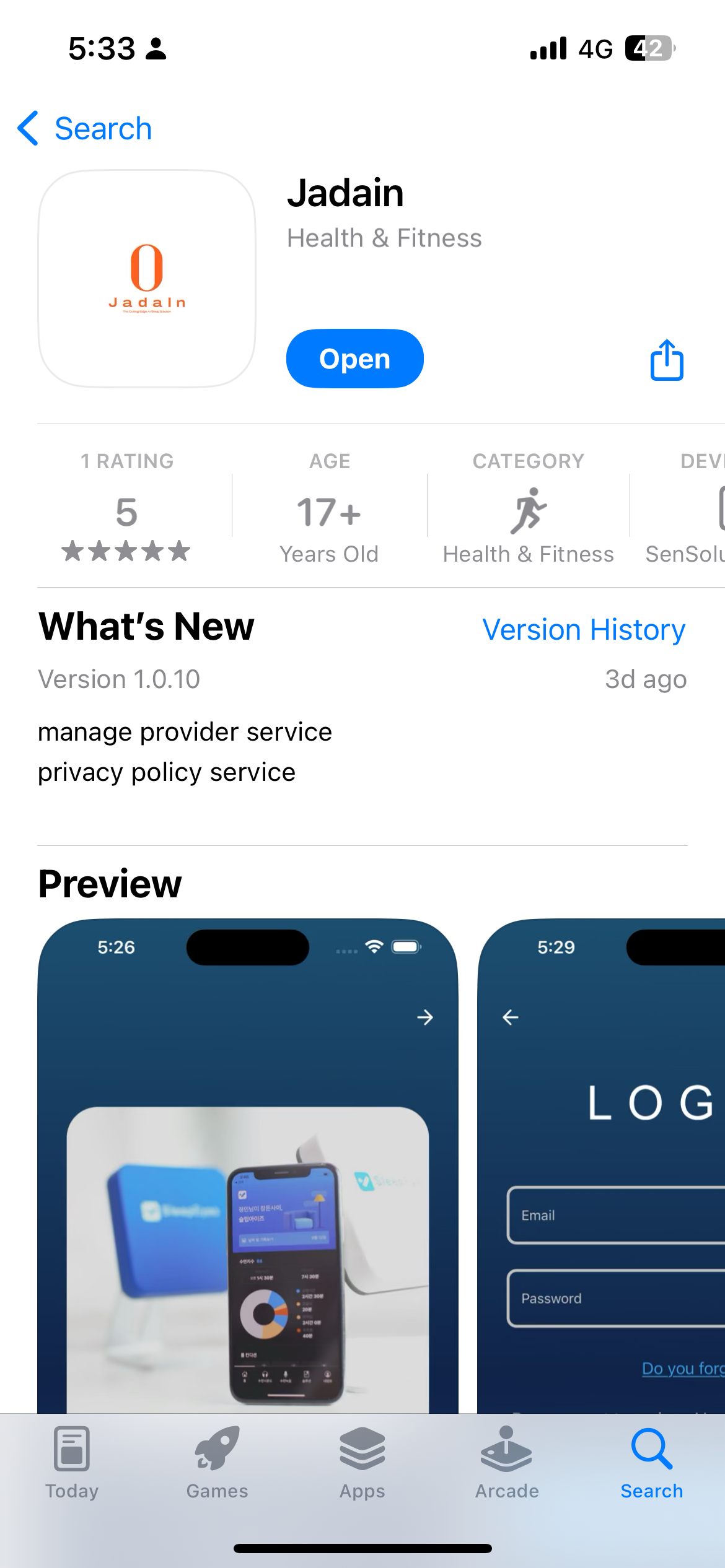
9
Enter the serial number attached to the back of the device in the settings menu device connection succeeded!!
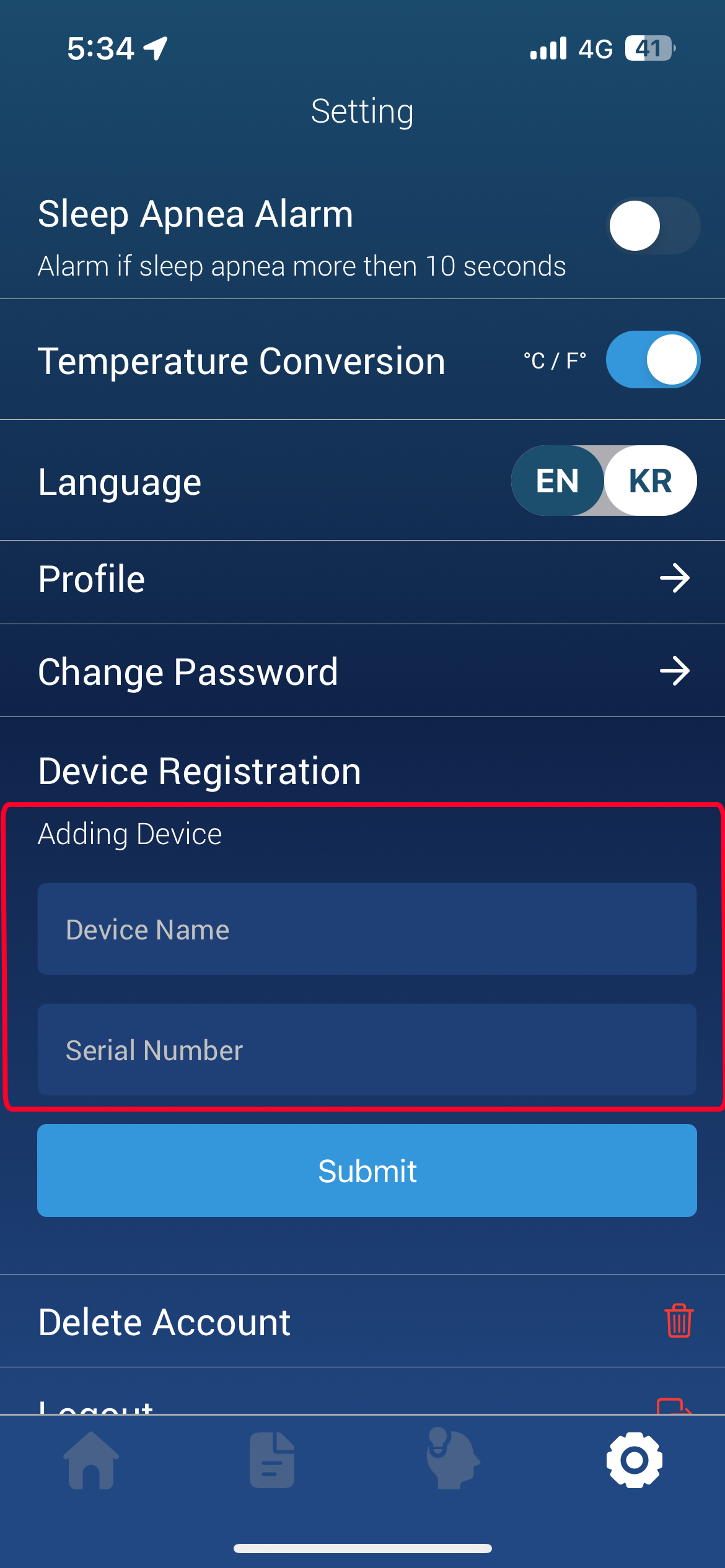
10
10. Each time you press the button shown in picture 2, you can change the color of the mood light to daylight, blue, purple, and various colors.

.webp)